Saving visualization as draft
Drafting a visualization allows you to save your progress and continue working on it later without losing any changes. This is particularly useful when you are in the middle of creating a complex visualization and need to step away. Saving it as a draft ensures your work is securely stored, so you can pick up right where you left off.
To save a visualization as a draft, do the following:
-
From the upper right corner of the generated widget, click the Save button.
-
Select the Save draft option.
-
Specify the following details:
- Title
- Description
- Select a dashboard page to pin the widget
-
Click the Save Draft button. The visualization is successfully saved as a draft. Click the Go to Draft button to immediately view the saved draft.
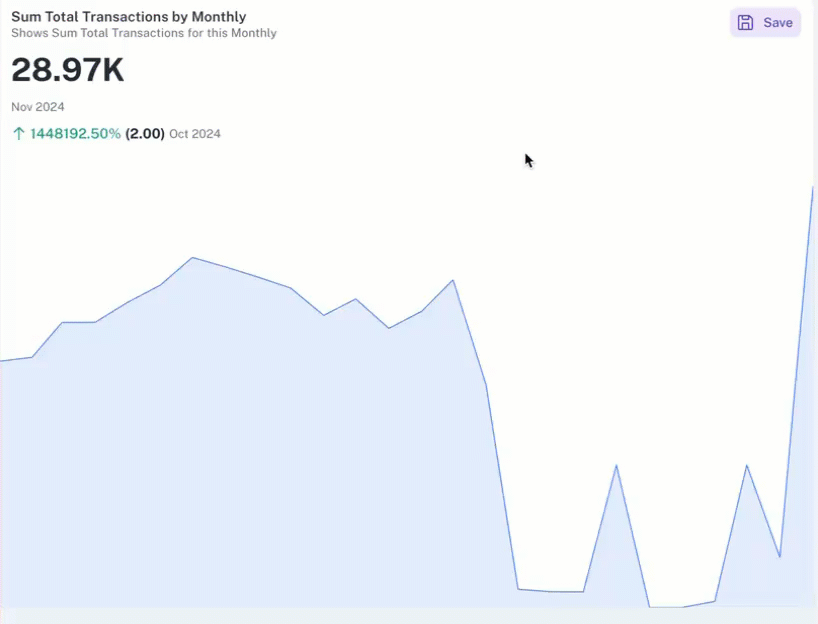
Click the Open drafts icon in the upper left corner to view the list of drafts.
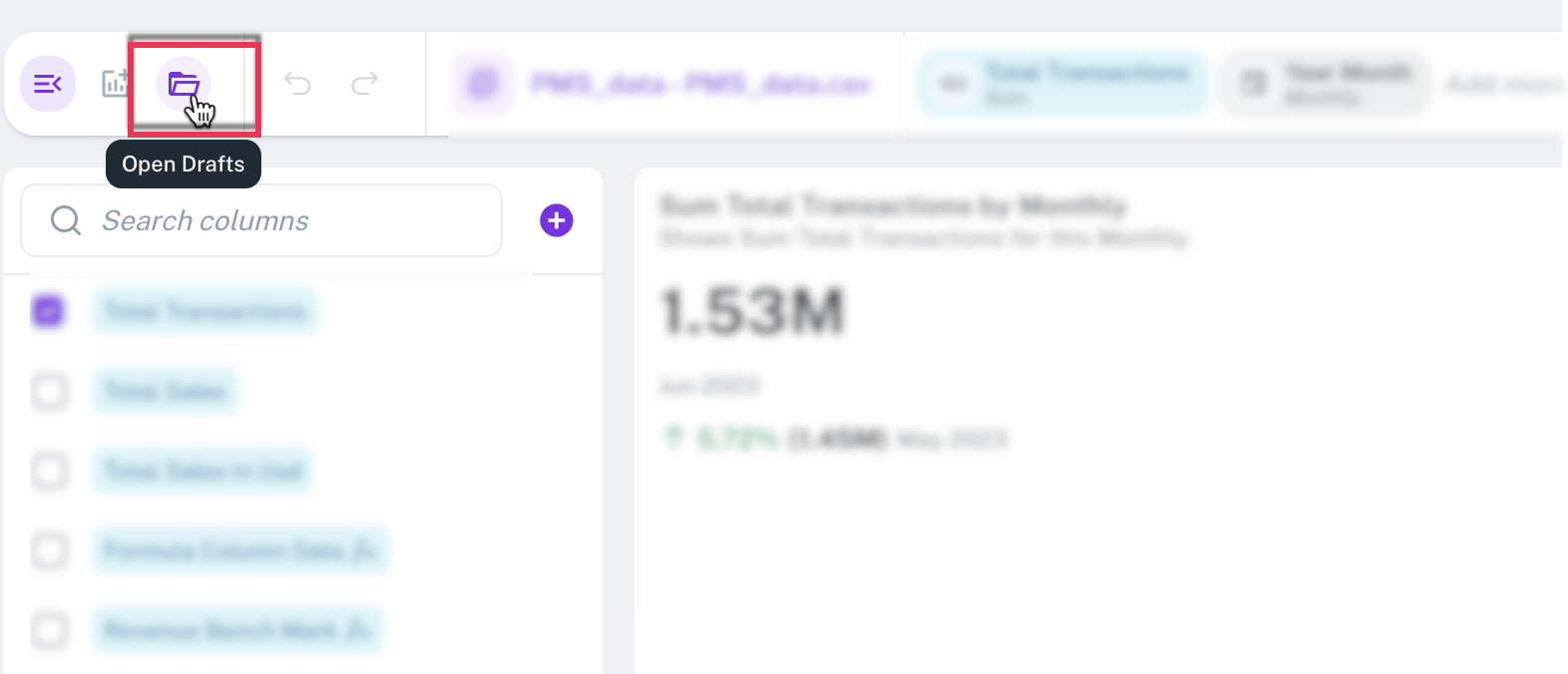
Was this helpful?